| 3-Days Before Conference | 15 Minutes Before Session | Starting the Session | Instructional Video |
Presider Resources
All presiders are expected to be at the conference in person. We ask all presiders to check-in at least 15 minutes before your session begins to confer with the speakers and room monitor to understand how each presentation will be delivered.
Timeline
At Least 3 Days Before the Conference — Session Planning
Perform these steps to ensure you are prepared for your session responsibilities.
- Confirm your acceptance of the assignment via the link in the email you received from Optica Management staff (cstech@optica.org).
- Read the entirety of these instructions to familiarize yourself with the Session Presider Instructions.
- Review your session before the meeting via the session host tool in ScholarOne.
- In the upper right-hand corner click on "Messages (New)".
- Click on "Invitations (New)".
- Under "Action" on the left, click "Select", then "View" or "View & Respond".
- Click the + next to "Session Information".
- The session details will display the final order of presentation and total amount of time allotted for each presentation. You can also use the online schedule or the event app for general session information. However, the email addresses for the speakers in your session are only available through the ScholarOne tool.
- Contacting presenters in advance is encouraged so that you can obtain seed questions from them and encourage live participation. Follow step #3 above to obtain the presenter emails, or contact Optica Management staff if needed.
At Least 15 Minutes Before the Session Begins
Presiders will be focused on conducting the session, introducing the speakers and handling the Q&A.
- Arrive in your session room at least 15 minutes before the start of your session.
- Have the speaker order and time readily available, as it will assist you in running an effective session. You can access it either through the online schedule or the event app. There will also be a yellow presider folder in the room that lists the presentation order and presentation details.
- If you have a question about pronouncing the names of any of the live presenters, the title of the talk or the name of their institutional affiliation, ask prior to the start of the session. It can be embarrassing for both you and the speaker if you pronounce a name incorrectly.
- Provide a reminder to the presenter two minutes prior to the end of the presentation time that they should start to wrap up. They should be conscious of the time and start to wrap up when they see this notice. Suggest they might want to use a timer on their computers.
- There may be limited time between your session and the next session, and that time is used by the IT staff to prepare for the next session. It is imperative that the schedule remain as written in the online schedule. If your session is at risk of going over by five minutes, stop the question section of each presentation until your session end time is likely to match the online schedule.
- Alert the speakers that you would like them to remain for the entire session. If time allows between talks, you may go back to them to ask questions that may not have been addressed earlier due to a lack of time.
Starting the Session and Introducing Speakers
- Introduce the first speaker and ask them to come to the podium to present.
- You will preside over the rest of the session from your designated table outfitted with a computer and microphone.
- During the Q&A segment, on-site attendees may choose to ask questions from the room instead. Please ask that they make their way to the aisle microphone to do so. If they fail to do so, please repeat the question into your microphone.
- For each presentation, announce the speaker's name, affiliation and the title of the talk.
- If a speaker does not show up to the session in advance of the session or when their presentation is scheduled to start, do not move forward to the next presentation. You may continue the discussion of any of the previous presentations or announce an intermission until the next scheduled paper.
- Any no shows or presenter changes must be noted in the yellow presider folder.
Instructional Video
Please view our instructional video on how to preside over a session, presented by Ben Eggleton, University of Sydney, Australia. This video will give you a basic overview of best practices for a presider.
Virtual Session Presider Responsibilities
At Least 3 Days Before the Conference - Session Planning
If you are a presider for a Virtual Session, perform these steps to ensure you are prepared for your session responsibilities
- Confirm your acceptance of the assignment via the link in the email you received from Optica Management staff.
- Review your session before the meeting via the Session Host tool (located at the same link as mentioned above. Once you log in, click the plus sign next "Session Details" to get a dropdown of all the presentations within your assigned session. Emails are included. You can also use the Online Program Planner or the mobile app for general session information. Please note the speaker order and time as these will assist you in running an effective session.
- Read the entirety of these instructions to familiarize yourself with the Session Presider Directions.
- If you would like to contact the presenters before the meeting, you can view the Session Host Tool by opening the message sent to you by Optica Management staff (cstech@optica.org) and clicking the plus sign next to "Session" at the top of the screen. A list of presentations and presenter emails will be displayed so that you may contact individuals in your session. You can also contact Optica Management staff if you are unable to obtain this information. Contacting presenters in advance is encouraged so that you can obtain seed questions from presenters and encourage live participation.
At Least 3 Days before the Conference – Zoom Planning
Perform these steps below to prepare both your computer and yourself for using Zoom. We recommend using a headset if possible to get the best quality audio for your presentation. If you do not have a headset, you can also call in from your mobile phone to Zoom.
- Download Zoom to the computer you will be presenting from prior to the webinar here.
- Go to https://zoom.us/test and make sure your audio and video are working.
- You should plan to appear on camera while presiding over your session, and you can find information on sharing your video on Zoom here.
At Least 15 Minutes before the Session Begins
Presiders will be focused on conducting the session, introducing the speakers, and handling the Q&A by reading written questions. There will be a designated Room Monitor from Optica Management who will assist with getting the Zoom session running, assist with any pre-session questions, and help confirm everything is working.
- Log in to Zoom at least 15 minutes before the session starts. Use the ‘Click Here to Join’ link contained in the email to join online.
- Have the speaker order and time readily available, as it will assist you in running an effective session. You can access it either through the Online Program Planner or through the mobile app.
- Check in with the Optica Management Room Monitor and speakers to ensure that you understand whether the presentations will be given live and/or whether there will be a live Q&A segment.
- If you have a question about pronouncing the names of any of the live presenters, the title of the talk, or the name of their institutional affiliation, ask prior to the start of the session. It can be quite embarrassing for both you and the speaker if you pronounce something wrong.
- Assure the speakers that you and the room monitor will pay attention to the “Q&A” box and note questions. However, you will provide a reminder to the presenter (using the “chat” function) two minutes prior to the end of the presentation time that he should start to wrap up. They should be conscious of the time and start to wrap up when they see this notice. Suggest they might want to use a timer on their computers if they wish to ignore the chat box.
- Alert the speakers that you would like them to remain for the entire session as you may go back to them, if time allows between talks, to ask questions that may not have been addressed earlier due to lack of time.
Starting the Session and Introducing Speakers
- The Optica Management Room Monitor will start the broadcast at the scheduled time and will begin with some very quick housekeeping information for attendees, including explaining how they can ask questions, before handing the session over to you.
- You may kick off the session by saying a few remarks at the beginning of the session. Introduce yourself and your affiliation, along with the theme of the session.
- Introduce speakers and provide basic information about their talks. For each presentation, announce the speaker's name, affiliation, and the title of the talk, and remind the audience to enter any questions into the “Q&A” function.
- If a speaker has not joined in the Zoom session and did not send a prerecording, either allow a continuation of the discussion of any of the previous presentations or announce an intermission until the next scheduled paper. The Optica Management Room Monitor will show a slide letting attendees know when the session will resume.