Virtual Oral Presentation Guidelines — Virtual Day 22 October
Optica Virtual Background l Presenting Remotely l Hints and Tips l Zoom Options for Participants l Helpful Zoom Links and Tutorials
Optica will be hosting it's first ever Virtual Day on 22 October to allow presenters who are unable to attend FiO+LS in-person to have an opportunity to present their work. Individuals were required to opt in for a virtual presentation during submission and Optica is not allowing in-person oral presenters to switch to virtual presentations at this time.
This format will be facilitated using the Zoom web conferencing platform and virtual oral presentations will be given real-time. If you have never used Zoom, instructions on creating an account and basic features are included in the Introduction to Zoom. Virtual presenters will be sent the zoom link to present and instructions on Monday, 20 October.
Optica Virtual Background
We encourage all remote speakers to use the Optica background when presenting.
The Zoom platform allows you to customize your virtual background in Settings/Virtual Background.
- Download the Optica virtual background image or save the image displayed above (PC users: right click on image, then select "Save as"; Mac users: drag and drop image or CNTRL-click, then "Save Image As")
- Select the "+" button to add the image to your Zoom client.
- Select "Mirror my Video".
Note: Virtual backgrounds work best when you present in front of a bare wall with no bright light behind you.
Presenting Remotely
- To ensure a seamless experience for presenters and attendees, we encourage all presenters to download the zoom client. As a presenter or attendee, when you first connect to a Zoom room to participate in a session, you will be presented with the option to download and use the Zoom client.
- As with a physical meeting, each virtual oral session will proceed in the order identified on the schedule.
- Each talk will be comprised of a presentation and subsequent, dedicated Q&A.
- Management staff and the presider will manage the order of the presentations.
- Each session will be presented in its own unique virtual conference room.
- At least one day prior to the scheduled session, the presider and all presenters for that session will receive a message from the virtual conference room that contains the connection information. The Zoom link will be unique to each presenter for each session and cannot be shared.
- In preparation for the meeting, please download the test via the Zoom Test site (https://zoom.us/test). For the best experience, please use your webcam and test your audio. Note: For audio connection, you can use your computer audio/VOIP or dial in using the toll or toll-free numbers provided in the invitation.
- If you are presenting live, you will “Share” your screen or document. Please ensure that your webcam is on so that attendees can see you during your presentation.
- Q&A will follow your presentation. The session presider will read questions submitted by participants.
- Please plan to join the meeting 15 minutes early in case there are issues to resolve regarding screen share, video or audio connection.
Hints and Tips for a Successful Presentation
- Click here for instructions on creating a Zoom account.
- Test your Zoom connection ahead of time, especially your audio and video.
- Ensure your microphone, headphone or speakerphone is near you.
- Mute your Zoom session or phone when not in use.
- Avoid bright lights and windows behind you.
- Good light in front of you (on your face) will provide for a better image.
- Test in advance any virtual backgrounds that you may be using.
Zoom Options for Participants
As a presenter or attendee, when you first connect to a Zoom room to participate in a session, you will be presented with the option to download and use the Zoom client. Optica Events Management recommends using this full-client version for the best viewing experience. However, we recognize that some organizations may prevent staff members from downloading and using it.
As an alternative, participants can opt to join via a web browser only. If choosing this option, you should use the latest versions of Google Chrome, Firefox, Microsoft Edge or Safari. Internet Explorer is not supported.
Helpful Zoom Links and Tutorials
The following links and documents may be useful as you prepare for your virtual presentation